Version 5.X.X.
This guide describes the procedure to install the DocMinder® Add-ins for Microsoft Word, Excel and Outlook.
If you run into difficulties or have a question, you can email Technical support at support@wordtech.com, or contact us by phone at (913) 722-3334.
-
.NET 4.5 with latest patches to install.
-
Microsoft Office 2010 or above.
-
Verify your DocMinder® Site URL.
The easiest way to find the site URL is from a DocMinder® email notification; hover over the View My Assigned Projects link to view your site URL.
The default site URL is http://ServerName/.
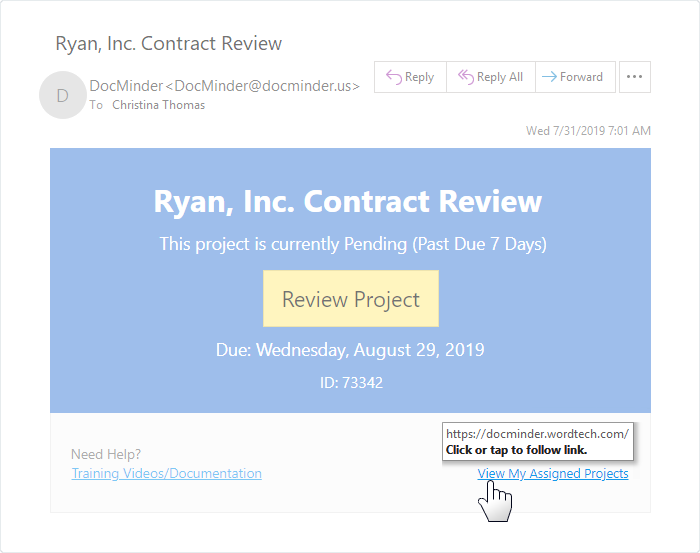
After you have verified your Site URL; navigate to the Office Add-in page from your web-browser.
-
Enter your Site URL into the address bar and then press enter.
-
Click the appropriate Office Add-in link to download.
-
Once the download is complete; double-click the file to open.
-
An installer screen will display to confirm the installation; click Install.
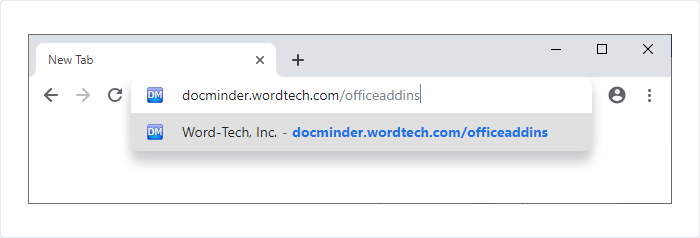
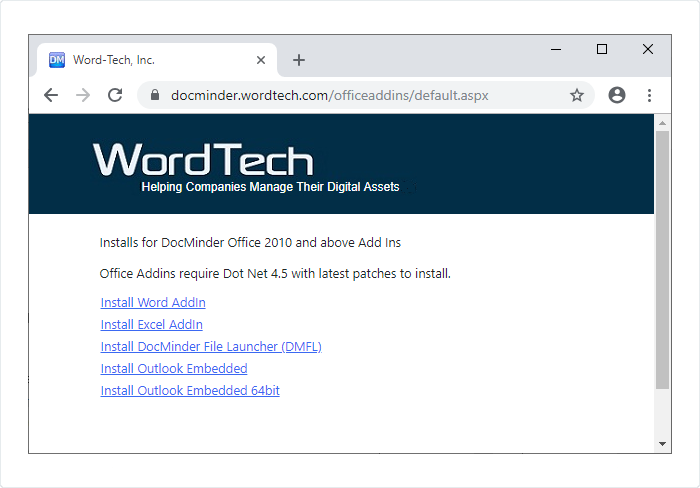
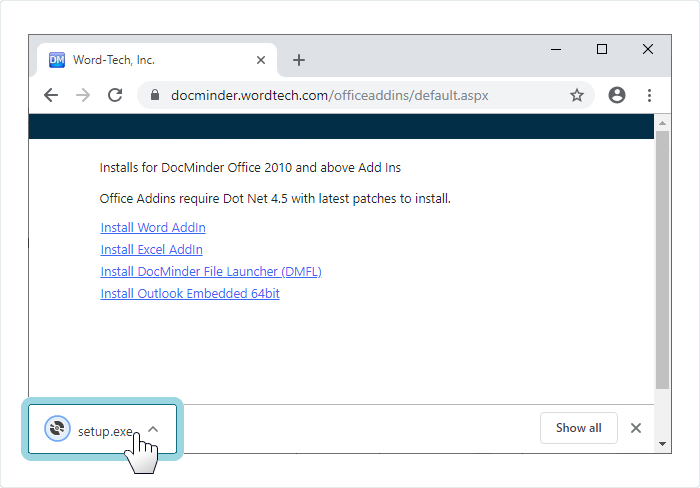
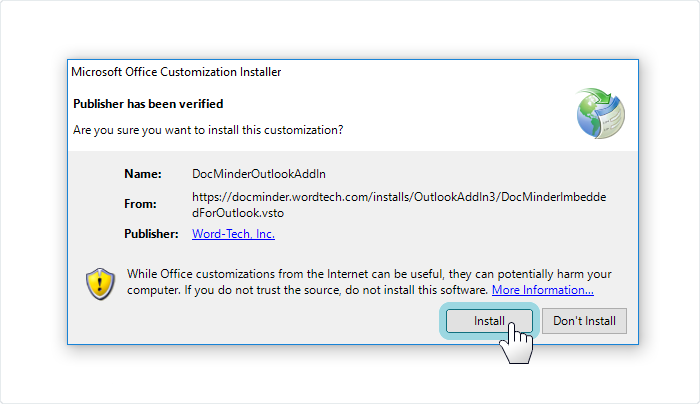
The installation must be run for each user using the workstation. If you install as administrator, you will also have to run the installation as the local user.