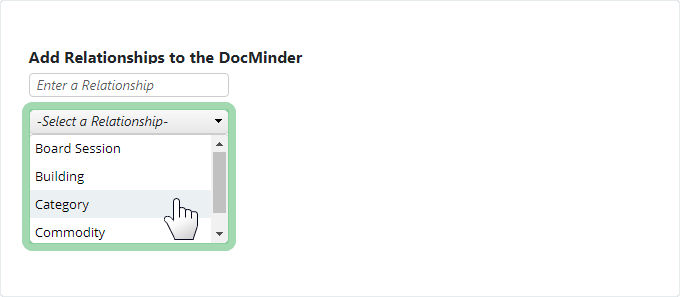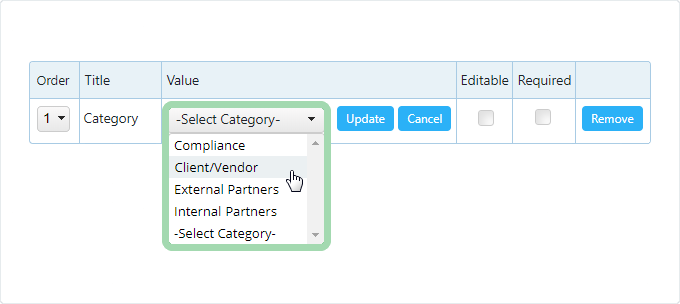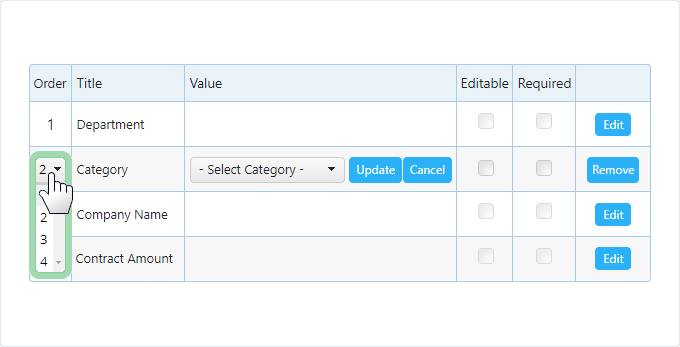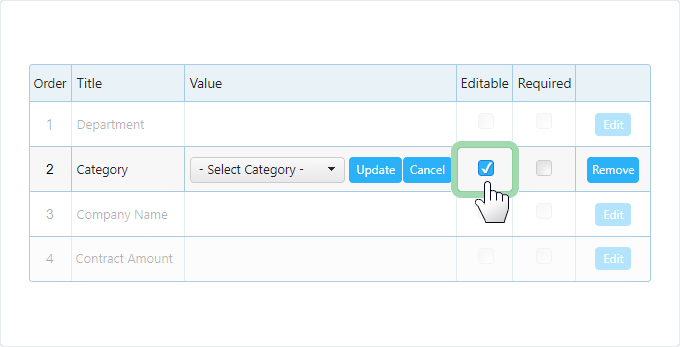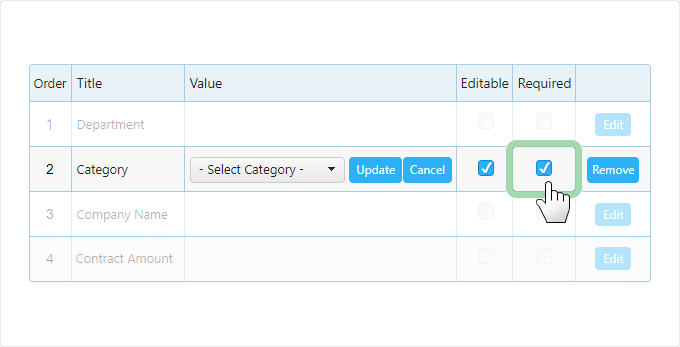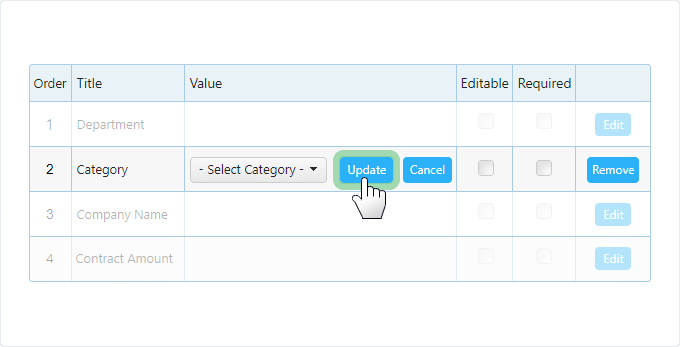When you’re managing a project with a lot of moving parts, Relationships help you categorize and find data.
We have found a way to improve Relationship fields; and today, we're excited to share that Recipient(s) are now able to edit Relationship Values, in just a few clicks.
Currently, only the task Owner (e.g., person who assigned you to the task) can edit the Values of a Relationship field.
But now Recipient(s) can edit these Values directly from the Progress Page - this makes it faster (and easier) to edit field Values at the task level.
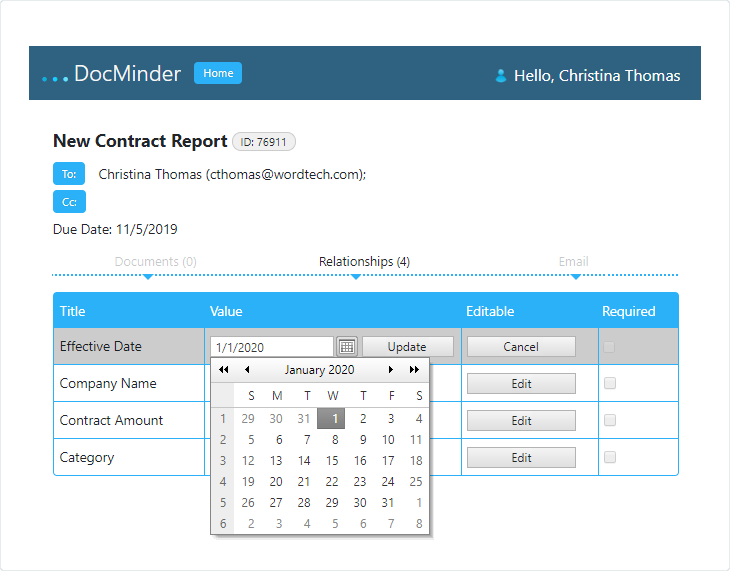
For more detailed information about Relationships, check out the Relationships section from the Web Admin guide.
With Relationships, we have found that many project teams use them as additional meta-data tags to track, manage and create reports on contract renewal/expiration dates, requests for information, new business, and more.
However, there are situations where a Recipient should edit these Values, such as:
- The renweal date is incorrect or was not selected;
- No relationship value(s) were selected but should have been;
- The contract amount is incorrect;
- The relationships on the task are incorrect;
Here are a few facts to know about Relationship Values:
Editing relationship values is optional; however, the task owner must add relationships and select the edit box to grant recipient(s) the ability to edit value(s).
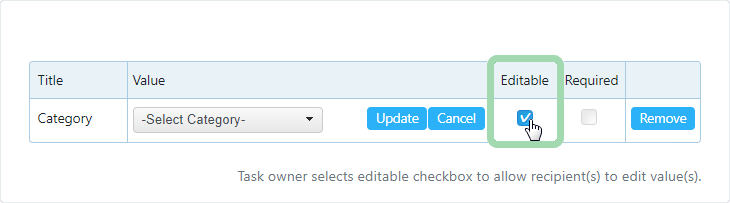
The task owner can require the recipient to edit the value(s) from the Progress Page.
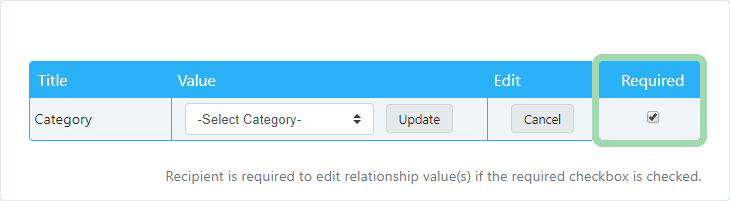
If the task owner did not check the editable checkbox; the Relationships can still be viewed from the collapsible section labeled Relationships (#) above the comment box.
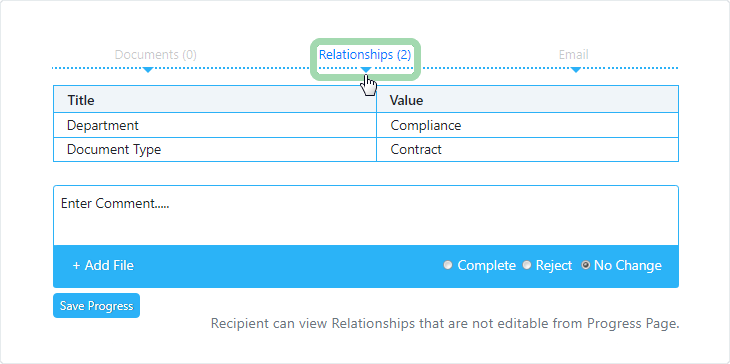
When a relationship value is modified from the Progress Page, edits are logged in the change history table which can be accessed from the Review Panel.
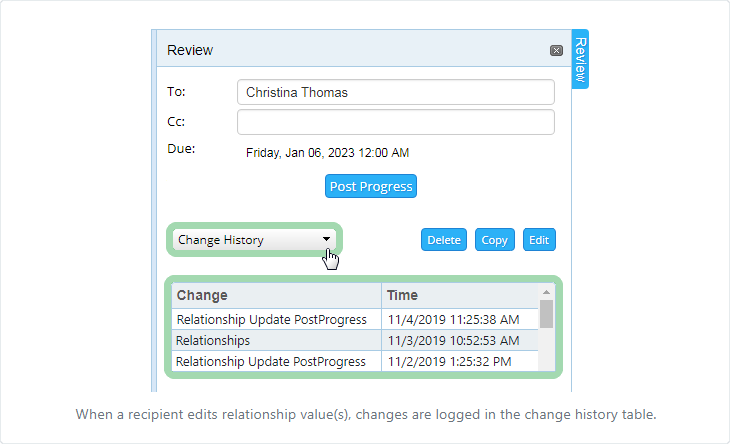
If the task has relationships that are not needed; only the task owner can remove the relationships from the task.

Relationship titles and value(s) are created by a web-admin user and cannot be modified by recipient(s). That means any relationship titles and/or value(s) that include incorrect data, misspellings, etc., can only be modified by a web-admin user.
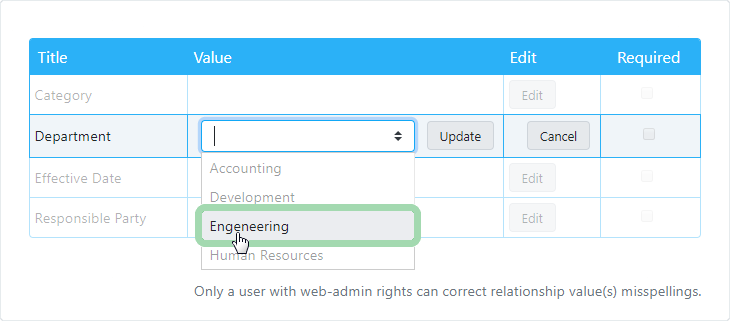
A specific value may not exist in the dropdown selector, which could happen for a number of reasons. There are three (3) types of dropdowns that display a list of items to choose from, but they are different;
- Dropdown List - selection limited to one (1);
- Multi-Value List - select multiple via checkbox;
- Combo-Box - selection limited to one (1) AND you can type a new value;
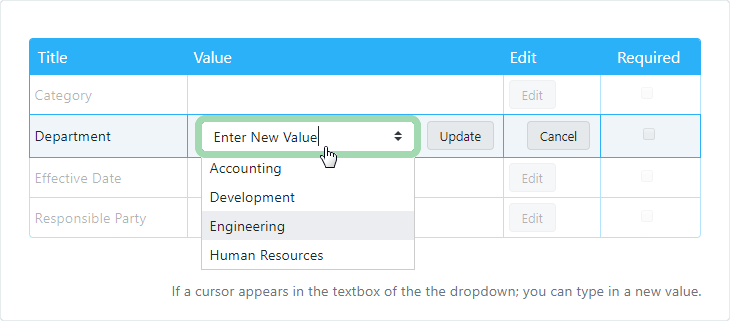
If a value doesn't exist in the current dropdown selector, it may be a ComboBox input where you can type in a value or select one.
It is required to have Relationship Fields and Values created and accessible under your User Profile before you proceed.
So, if you haven't created Relationship Fields yet, check out the Add Relationships section from the Web Admin guide.
To create Editable Relationship Value(s), follow the procedure outlined below:
- Click on New DocMinder from the Top-Navigation bar;

- Add a Recipient on the TO line;

- Enter a Subject line;

- Select a Due Date;

- Enter a description of the task into the Message/Body editor;
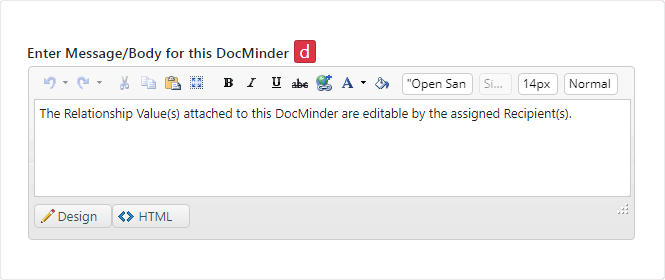
- Click Relationships from the Left-Navigation menu;
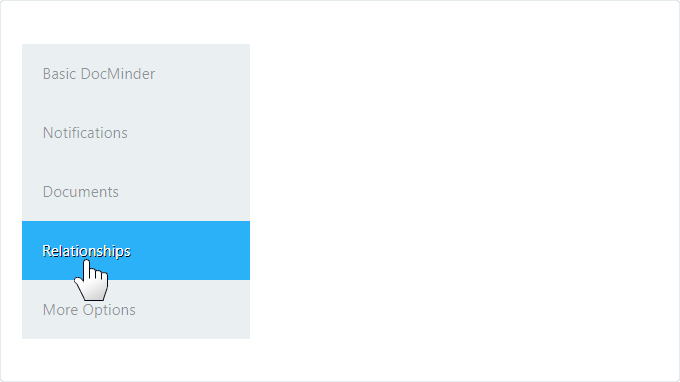
- Select a Relationship Title from the dropdown;
- The Relationship table will display; select a Value or leave blank;
- Optional: Arrange column(s) by Order # for multiple Relationships;
- Check the box under the Editable column to allow edits;
- Optional: Check the box under the Required column to enforce editing;
- Finally, click the Update button in the Value column to save changes;