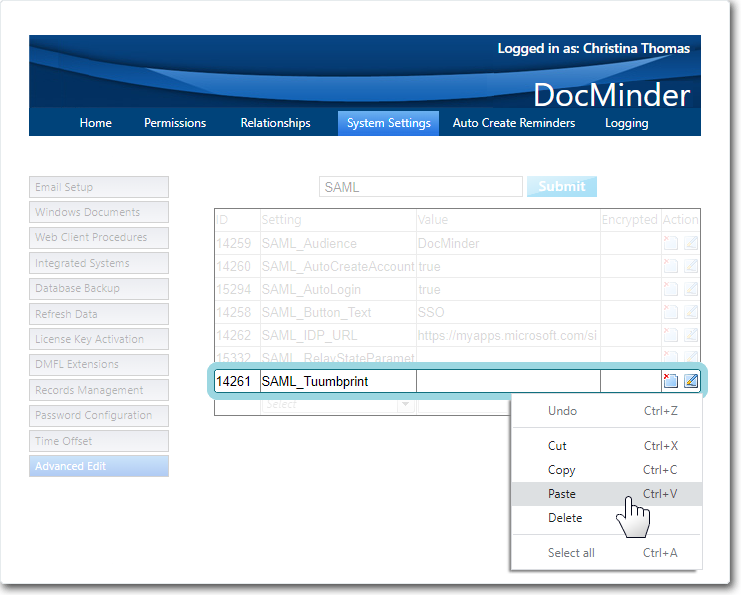Version 5.X.X.
This guide describes the procedure to setup user authentication in DocMinder®with Okta. This guide is intended for System Administrators who are responsible for user identity and access management.
If you run into difficulties or have a question, you can email Technical support at support@wordtech.com, or contact us by phone at (913) 722-3334.
To setup Okta with DocMinder®, follow the procedure listed below.
-
Log into the Okta Administration portal.
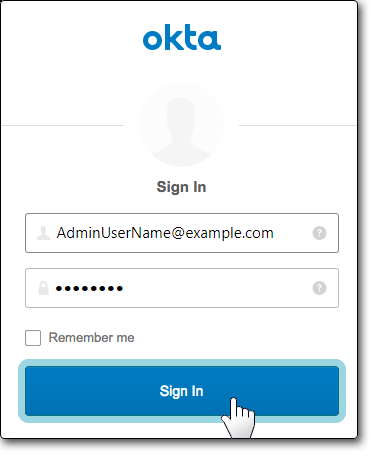
-
Go to Applications from the top-navigation bar and choose Applications.
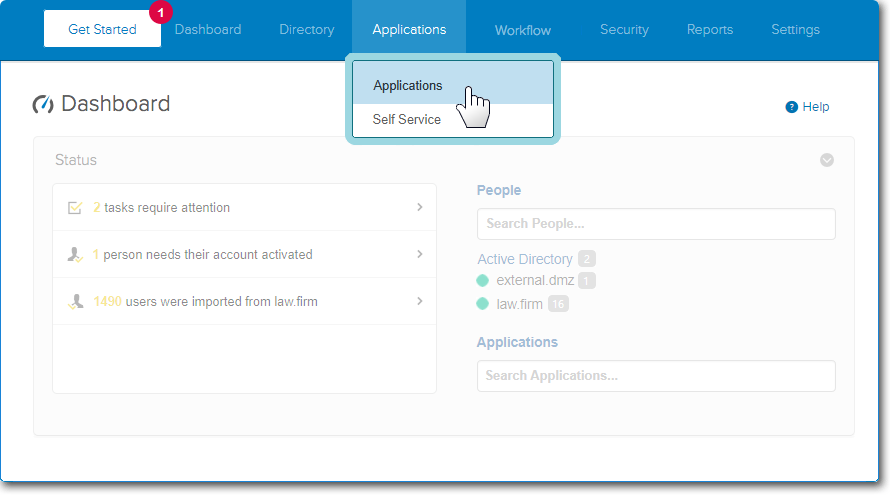
-
Choose Add Application.
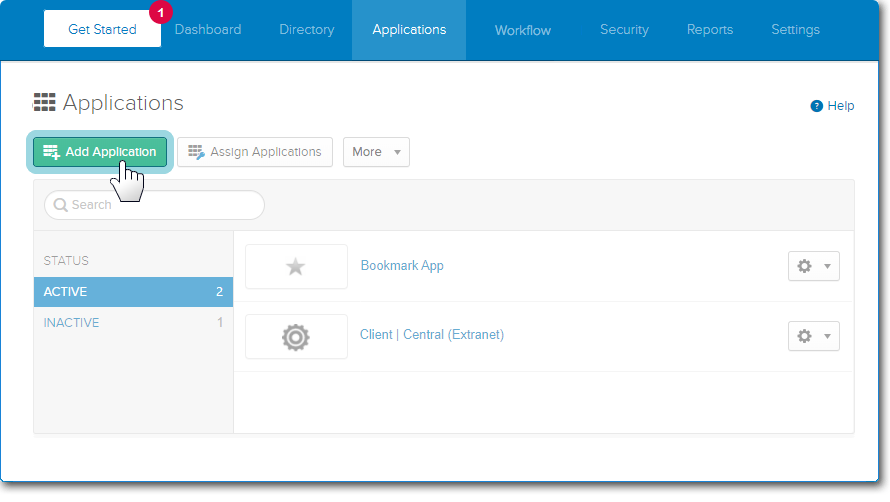
-
Click on Create New App.
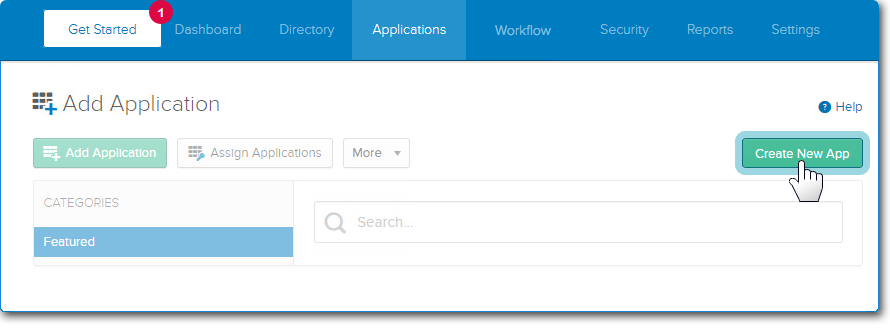
-
Select Web from the Platform dropdown.
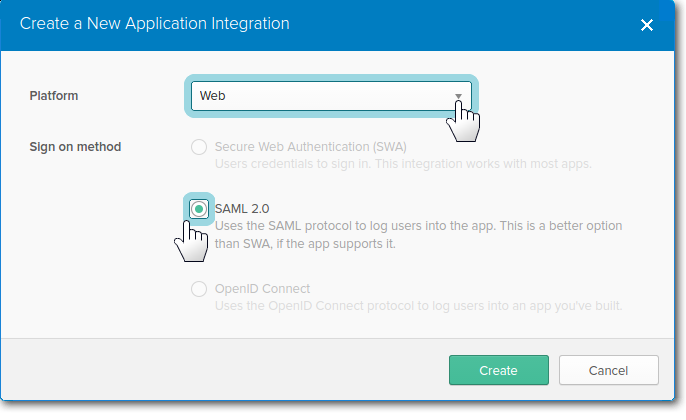
Then, choose the SAML 2.0 option for the Sign on method.
-
Enter the App Name into the textbox provided.
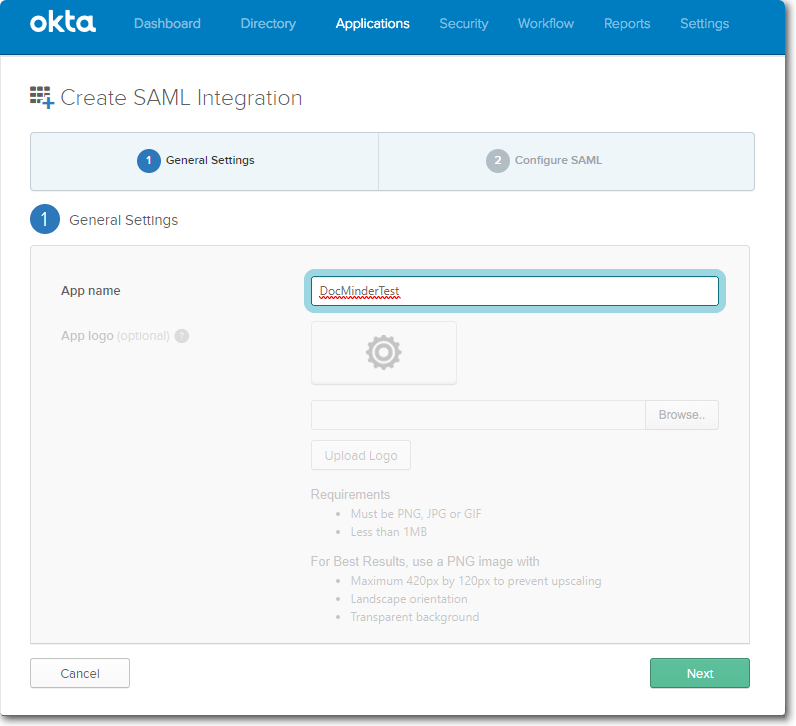
-
Enter your DocMinder®Server Single Sign on URL followed by /login.aspx.
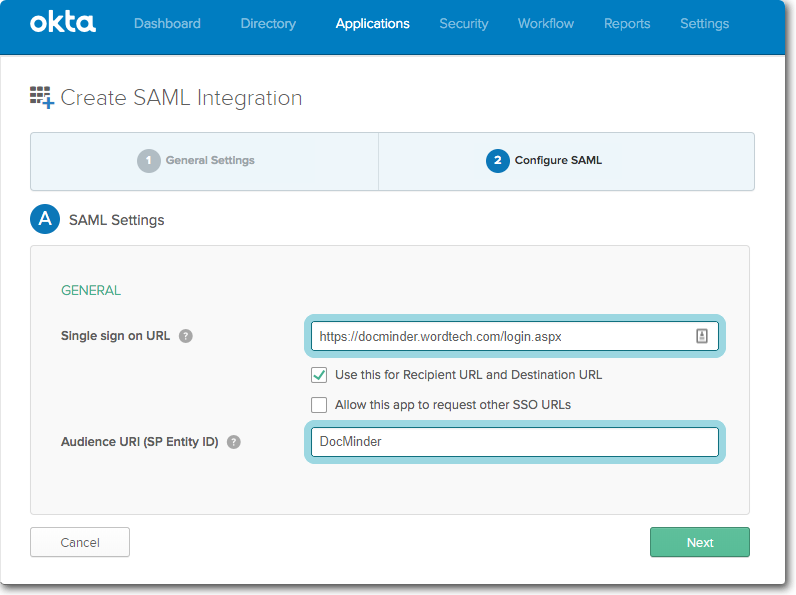
The Audience URI will match the value entered for SAML_Audience in DocMinder®.
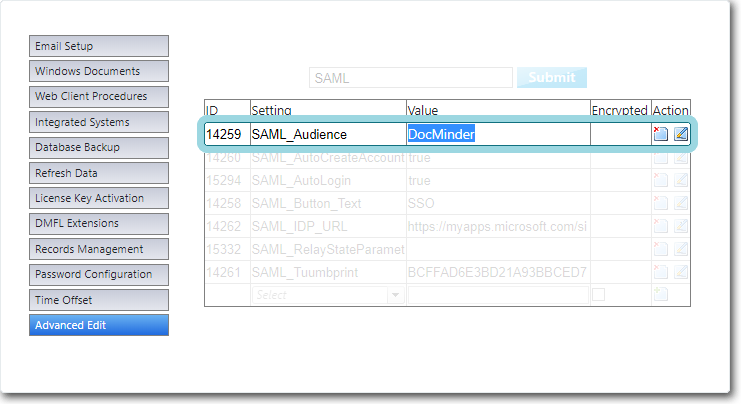
-
Click on Attribute Statements (Optional) and enter the following three (3) items:
-
Name “mail”; and the value user.email
-
Name “firstname”; and the value user.firstName
-
Name “lastname”; and the value user.lastName
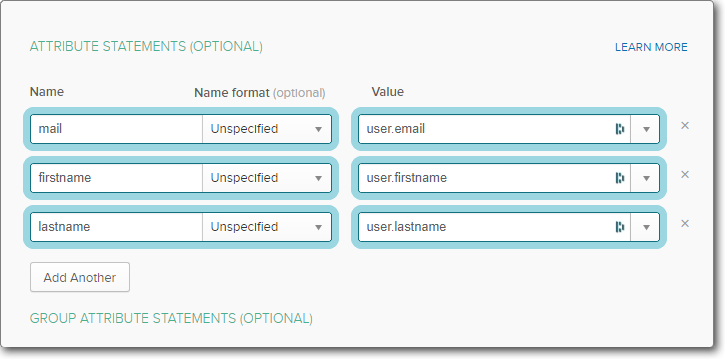
-
-
Click Next and select I’m a Okta customer adding an internal app.
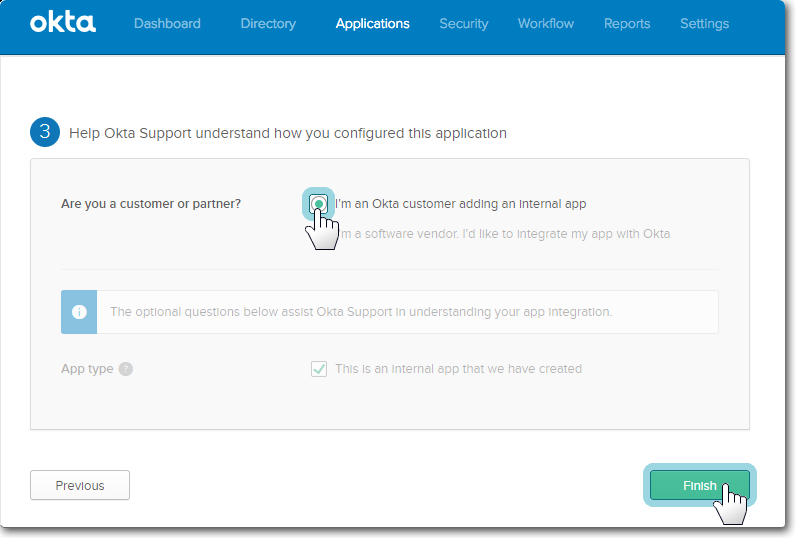
Then, click Finish.
-
Go back to the Sign On tab and click on View Setup Instructions.
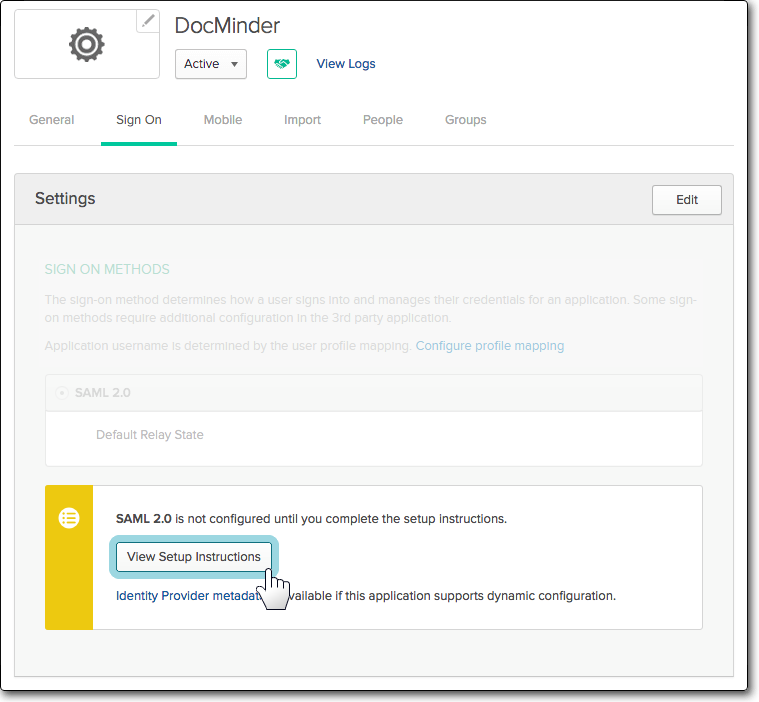
-
Copy the Identity Provider Single Sign-on URL and;
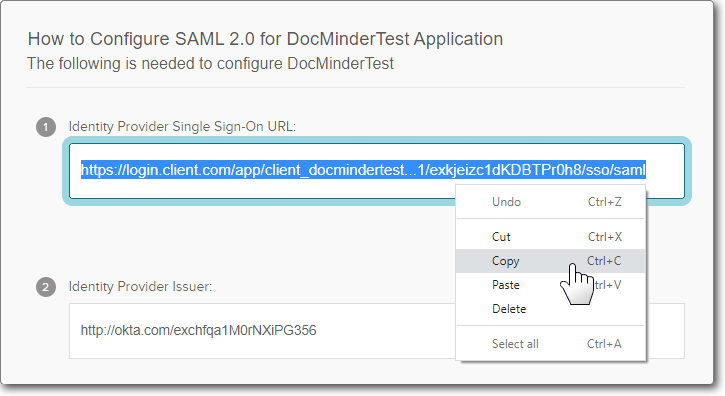
Paste the URL into the SAML_IDP_URL value textbox in DocMinder®.
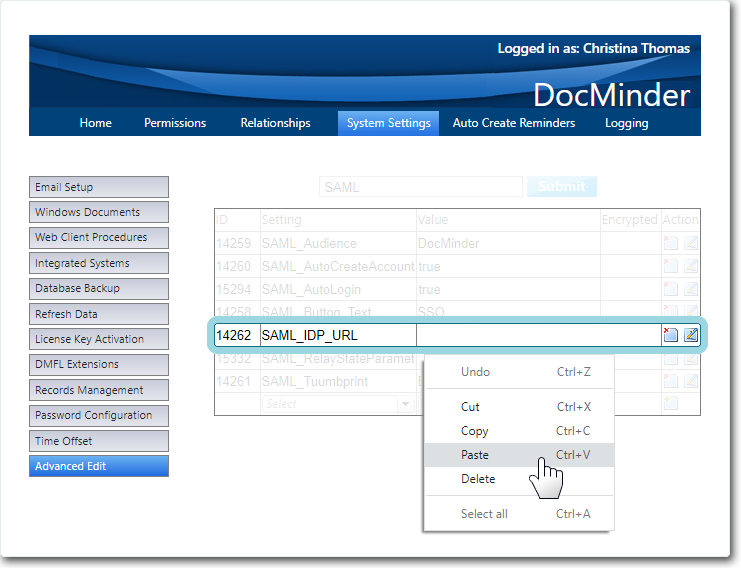
Assign Okta to the necessary users.
-
Go to DocMinder®and hit the SSO button. It will post the necessary information followed by a thumbprint.
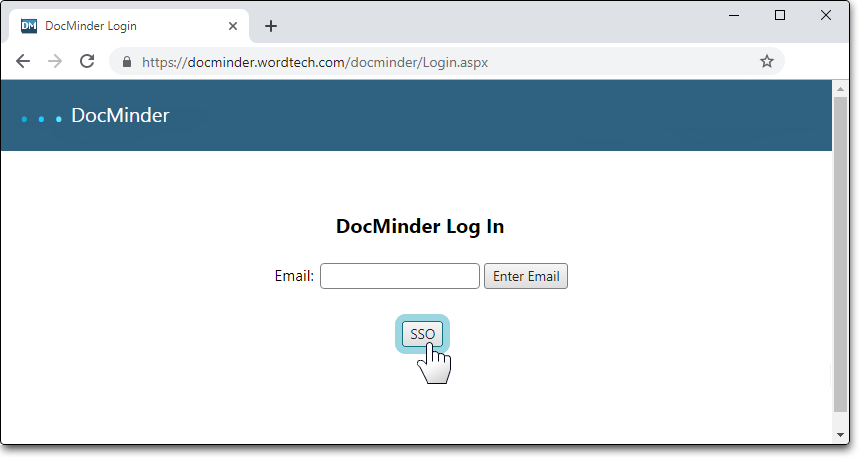
Copy the thumbprint, and;

Paste into the value for the SAML_Thumbprint setting in DocMinder®.