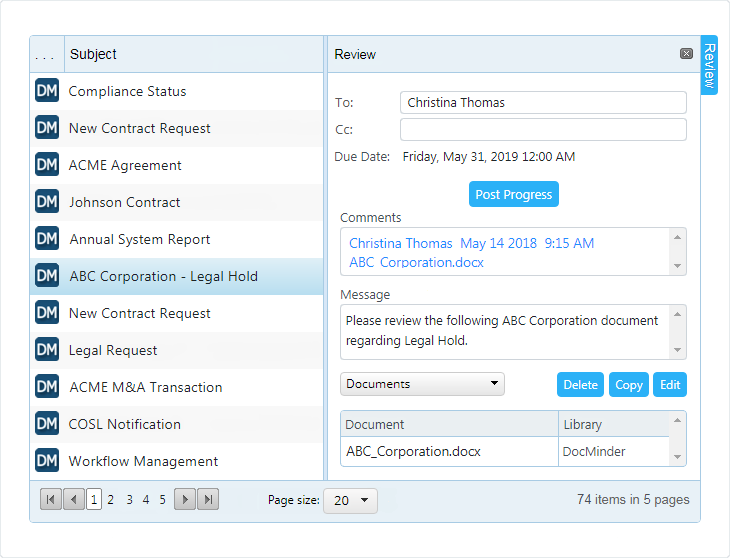DocMinder® helps you collaborate with others, and report on what's been done. Use your Homepage to organize your day based on what needs to be done today, or later.
It provides teams and businesses the flexibility to access collaborative tools to gather and collect data from various sources through documents, surveys, checklists and workflows.
To access your Homepage click Home from the top navigation bar.

To access your Homepage from an email notification; click on View My Projects.
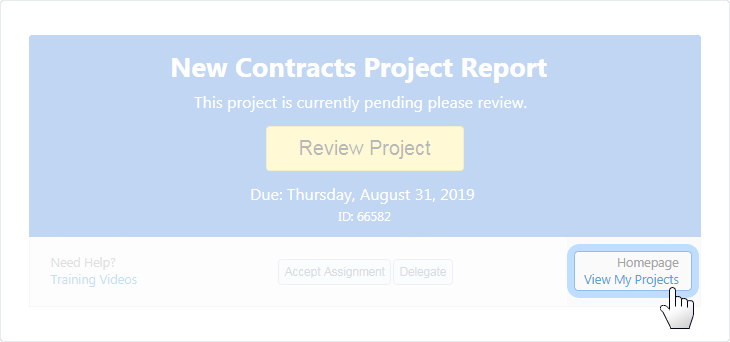
The Homepage is a list of tasks you are assigned to.
Homepage view provides a consolidated list of all the tasks assigned to you, and allows you to view the task's progress page, attached documents, and more.
By default, the Homepage displays pending tasks.
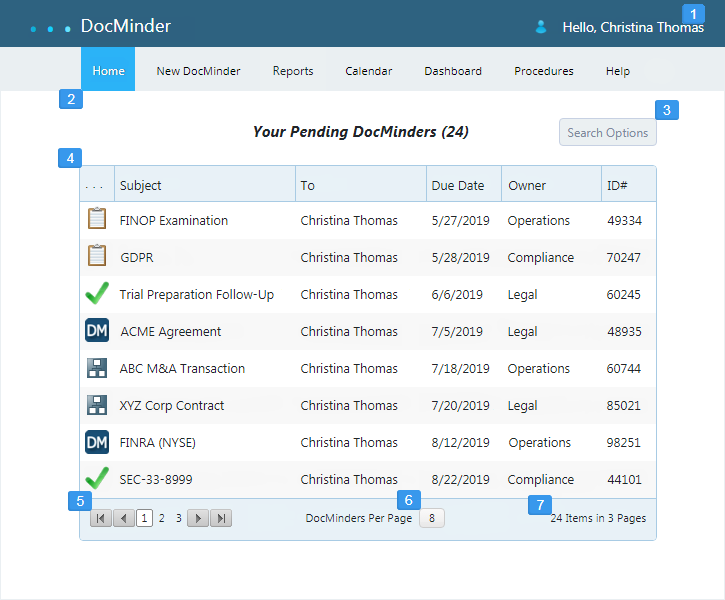
| 1 | User Profile Menu - Click to view your profile, change password, logout, etc. |
|---|---|
| 2 | Top-Navigation - Navigate to other areas of DocMinder. |
| 3 | Search Options - Click to view pending/completed tasks, search by ID or text. |
| 4 | Task List - All DocMinder tasks that you are assigned on the To line. |
| 5 | Pager - Click the corresponding arrows |
| 6 | Page View - Click to select the number of items to view per page. |
| 7 | Total Task Items - Displays the total number of items and pages. |
Quickly find relevant task items with Search Options. Search by ID, status, or text-search to find exactly what you're looking for.
By default, when you view your Homepage you only see tasks with "Pending" status.
To view completed tasks; click Search Options and select Show Completed.
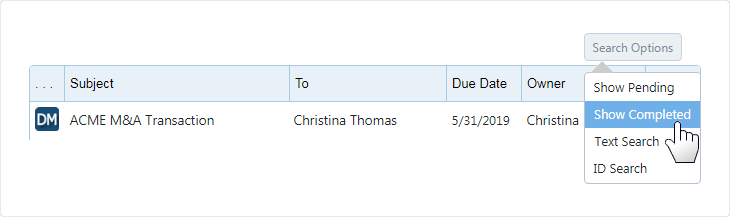
To use the text search; click Search Options and select Text Search.

Enter your search criteria into the textbox provided and then click Search.
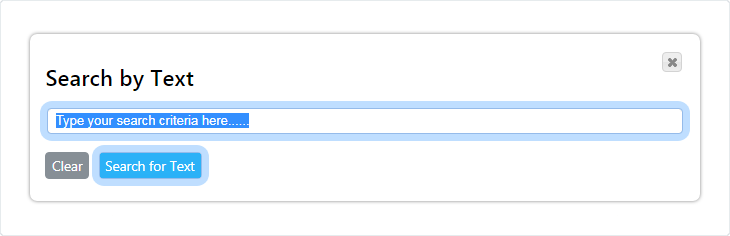
To search by ID; click Search Options and select ID Search.
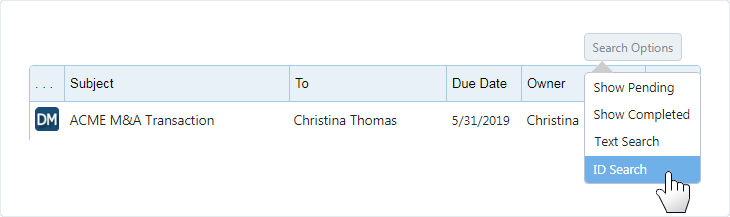
Enter the ID in the textbox provided and then click Search.
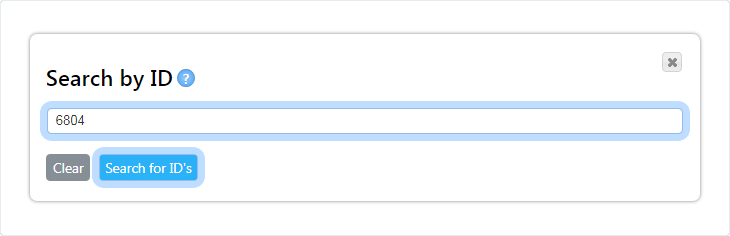
Click the Question Mark icon to view search parameters you can use.
Each row in your Homepage represents a single task item.

The Homepage data table displays by default, the following pieces of information:
| Column | Description |
|---|---|
| Subject Line | Displays the subject line for each task item. |
| To | Shows you recipients Assigned to this DocMinder. |
| Due Date | The date in which the DocMinder needs to be completed. |
| Owner | The person who created the DocMinder. |
| ID# | Displays the ID Number for each DocMinder. |
A task is the basic unit of action in DocMinder®.
You can create new tasks, duplicate an existing task, edit a task, or delete a task.
Task information and details are displayed in the Review Panel from, Homepage, Reports, Calendar and Dashboard. Click on any task to view its details in the Review Panel.